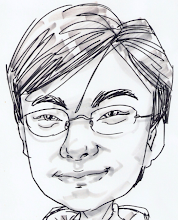Few weeks ago I was busy with setting up the BlackBerry development environment. The bad thing is the BlackBerry server were always down for no reason, and making the download process gone damn hard.
One of my friend has successfully setup his development JDE plug-in in Eclipse. Thus I get the whole copy of his Eclipse folder and then paste it into my PC. I though it will run as my expectation, but instead, it wouldn't because the BlackBerry simulator path has been 'hard' set in the Eclipse configuration setting. No change are allowed.
I have no choice, I must download the BlackBerry JDE plug-in. Surprisingly, the BlackBerry server were gone up in pass few days where it was down usually. Thank GOD.
Sunday, September 27, 2009
A note on BlackBerry JDE plug-in for Eclipse
I found there are some tricky part on installing BlackBerry Plug-in on Eclipse. Actually there was a sequence on installing the plug-in for Eclipse. If not, the BlackBerry Project wouldn't appear in New Project Selection Wizard.
I have install BlackBerry JDE v4.7 Component Pack into my Eclipse v3.4 Ganymede, but anyhow I couldn't see any BlackBerry project in the New Project Selection Wizard when I'm creating a new project. I did restart my Eclipse but it still couldn't solve the problem. Until I have install BlackBerry JDE Plug-in Full Installer, then only I can see there is a BlackBerry project in the New Project Selection Wizard.
The Full Installer is come with the BlackBerry JDE v4.5 Component Pack, initially I though it would overwrite my current Component Pack v4.7. Fortunately it wouldn't. Thus the sequence of installing is:-
[resource]
http://na.blackberry.com/eng/developers/javaappdev/javaeclipseplug.jsp
I have install BlackBerry JDE v4.7 Component Pack into my Eclipse v3.4 Ganymede, but anyhow I couldn't see any BlackBerry project in the New Project Selection Wizard when I'm creating a new project. I did restart my Eclipse but it still couldn't solve the problem. Until I have install BlackBerry JDE Plug-in Full Installer, then only I can see there is a BlackBerry project in the New Project Selection Wizard.
The Full Installer is come with the BlackBerry JDE v4.5 Component Pack, initially I though it would overwrite my current Component Pack v4.7. Fortunately it wouldn't. Thus the sequence of installing is:-
- Install the BlackBerry JDE Plug-in Full Installer
- Install the BlackBerry JDE v4.7 Component Pack
[resource]
http://na.blackberry.com/eng/developers/javaappdev/javaeclipseplug.jsp
Sunday, September 6, 2009
Thrift in my project
In order to get the thing working right, first is to ensure that you are getting the right thing. This is very bad because I have spend a couple of time to solve this stupid error. I was working on the Linux platform and the version I get from someone is in Windows version. During the configuration, I got an error complaining that the SVN is not compatible with current version. My SVN version in Linux is 1.4.6, and the SVN version require is 1.5. I am running out of clue in solving this problem although I have upgrade my SVN version to 1.5. What I did is to remove all the .SVN hidden folder in the Thrift directory, and it works!
Not there yet, the next error after this is Unrecognised command line option "-mno-cygwin". From here then I know it is definitely not for Linux platform. After getting the right version everything going happily except one thing, which is to set a proxy server for ANT in order for this tool to download additional package for the compilation. Here is the solution and make sure this is done in super user mode.
export ANT_OPTS = "-Dhttp.proxyHost= -Dhttp.proxyPort=8080"
And the last note is to ensure that Thrift was install under /usr/local/src.
Not there yet, the next error after this is Unrecognised command line option "-mno-cygwin". From here then I know it is definitely not for Linux platform. After getting the right version everything going happily except one thing, which is to set a proxy server for ANT in order for this tool to download additional package for the compilation. Here is the solution and make sure this is done in super user mode.
export ANT_OPTS = "-Dhttp.proxyHost=
And the last note is to ensure that Thrift was install under /usr/local/src.
Saturday, September 5, 2009
Finished configure OpenOffice 3.10
I have spend a night to search on the solution for installing GTK2 yesterday. During the configuration process, I got this error message:
checking for gtk+-2.0... configure: error: GTK2 is needed to build mozilla.
Actually, this error telling me that the GTK2 source code wasn't there. I get this information from the Synaptic Package Manager and it could be download through this manager with package name called libgtk2.0-dev. Thats it!
I have spent a bunch of time on installing the GTK2 by doing the manual installation and finally it crash my Ubuntu at the last update.
Now what! Looking on how should I get my hand dirty on OpenOffice source code.
checking for gtk+-2.0... configure: error: GTK2 is needed to build mozilla.
Actually, this error telling me that the GTK2 source code wasn't there. I get this information from the Synaptic Package Manager and it could be download through this manager with package name called libgtk2.0-dev. Thats it!
I have spent a bunch of time on installing the GTK2 by doing the manual installation and finally it crash my Ubuntu at the last update.
Now what! Looking on how should I get my hand dirty on OpenOffice source code.
Tuesday, September 1, 2009
Connect Guest OS in VirtualBox through VNC
Few days ago, I was busy at studying on how can I connect an OS running inside VirtualBox through VNC from another PC. A lot of time spending at reading the documentation, and articles post on the Internet. The solution was to attached the network adapter to Bridged Adapter instead of NAT under the VirtualBox settings dialog.
[Reference]
1) Running VirtualBox from VNC
2) Control guest through VNC
3) How to connect guest OS running Ubuntu through VNC
[Reference]
1) Running VirtualBox from VNC
2) Control guest through VNC
3) How to connect guest OS running Ubuntu through VNC
Subscribe to:
Posts (Atom)