- Install Informix driver.
- Go to Control Panel > Administrative Tools > Data Sources (ODBC) > Drivers tab > Verify driver is there.
- In system DSN tab > Add new data source.
- Setup necessary details and choose 'olsoctcp' protocal.
mqsisetdbparms Broker_Name -n Data_Source_Name -u username -p password
mqsicvp Broker_name -n Data_Source_Name
The last command is to verify the data source is successfully registered into message broker. And for each command entered, BIP8071I: Successful command completion. should be seen. Do take note also if the Windows command prompt is used instead of WMB command prompt, issue C:\IBM\MQSI\8.0.0.3\bin\mqsiprofile.cmd before any mqsi_xxx command can be used.
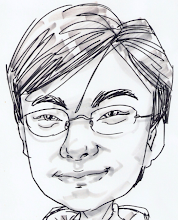

No comments:
Post a Comment